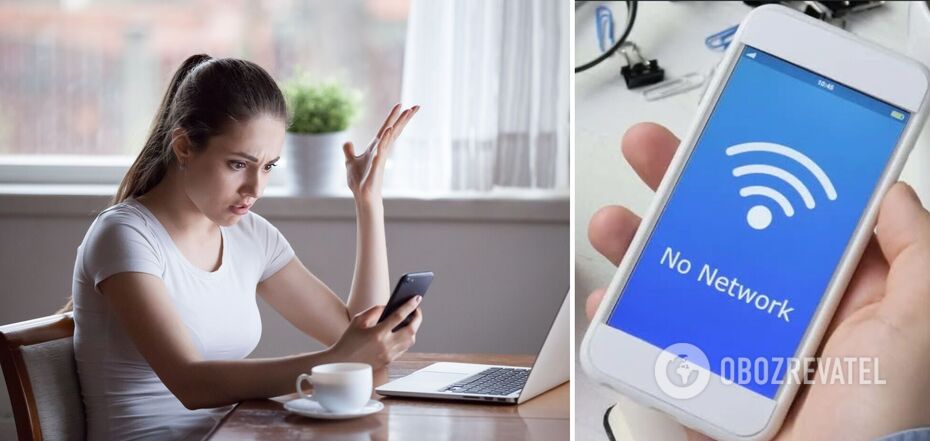Life
Why an Android or iPhone smartphone can't connect to Wi-Fi
There's probably nothing worse than finding out that your smartphone refuses to connect to Wi-Fi for no reason. Such problems can occur to owners of Android gadgets as well as to owners of iPhones.
The reasons can be either in your gadget or in the router you are trying to connect to. But it's also possible that you're just doing something wrong.
OBOZREVATEL tells about the most common reasons why your smartphone or tablet does not catch Wi-Fi, and also publishes tips for fixing the problem.
Why won't your Android or iPhone connect to Wi-Fi
Wi-Fi can fail to connect for so many reasons. It could be that your gadgets aren't set up correctly, you might just be entering the wrong password or you've run out of internet and you've forgotten about it.
First of all, do the trivial thing and check if you are connecting to the right network and if you really have Wi-Fi enabled on your smartphone. Also check the username and password if you need to enter them to connect. You may be entering the correct password, but forgot to switch the language, or you may be typing a small letter instead of a capital letter. You shouldn't rule out the usual human factor.
Here are the most common reasons for not connecting to Wi-Fi.
The router is very far away
The Wi-Fi signal can be lost due to obstacles between the router and your smartphone. These can be thick concrete or metal walls, large aquariums, and other obstacles. Neighborhood routers blocking your Wi-Fi wave can also get in the way. Just try to get closer.
Changing your router settings
If you have recently repaired or changed your router, its settings may have been changed as well. Find out the new password or login.
Ethernet cable problems
Sometimes the cables that bring the Internet to the router wear out or the plug that plugs into the device gets damaged. Check its contacts and also check if Wi-Fi is available on other gadgets.
Parental Controls Enabled
If the device had parental control settings enabled, the owner may have intentionally restricted access to the network. If you are the owner, find the parental control setting and turn it off, you may have previously turned it on by accident.
You don't have internet
You may have forgotten to pay your Internet bill, or your ISP is having problems with the network. There is also a chance that you have used up all the data if your package has a traffic limit per month.
The router is not working
Try turning the router off completely for 10-30 seconds and then turning it back on. There may have been some kind of glitch that was preventing you from connecting. Rebooting the router in this case should help.
Too many devices on the network
Very often router settings have a default limit of five devices connected at the same time. If there are a lot of gadgets, the router will either not allow new connections or will disable one of the existing ones.
Wi-Fi signal blocked by smartphone case
Overly bulky protective cases can be useful in case your smartphone accidentally falls, but they can also block signal transmission. If you've noticed that the gadget in the case often overheats, it may be a sign that the case is too thick. Remove the smartphone from the case and try connecting to the network again.
You've caught a virus
Your smartphone may be infected by intruders whose software prevents it from connecting to the Internet. You will need an anti-virus to check it.
A problem with your phone
As with a router, you should restart your smartphone. This can fix the error and get the network back.
Before rebooting, you can completely forget the network you are connecting to and add it again afterwards. To do this in Android, go to Settings, open Connectivity and Wi-Fi. Select the network you can't connect to and tap Forget. You can now reboot.
On your iPhone, open Settings, go to Wi-Fi, open the network you can't connect to and tap Forget that network.
You should also check to see if you have Airplane Mode enabled and if your smartphone's settings have Auto Reconnect.
Your smartphone isn't up to date
Timely updates of your smartphone software are very important both in terms of security and reliability. Failure to update the software can lead to the fact that you will not be able to connect to Wi-Fi.
Earlier OBOZREVATEL also told you how to enhance the Wi-Fi signal with your own hands.