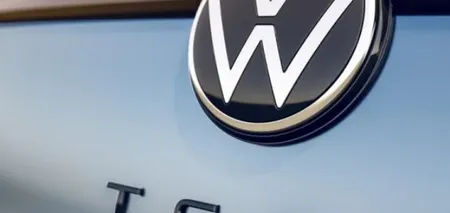News
How to activate God Mode on Windows 10 and 11: step-by-step instructions
God Mode in Windows 11 or Windows 10 is one of the easiest ways to get quick access to the most powerful tools in the operating system. This little-known feature contains more than 200 tools and settings in one place, like a virtual cheat sheet.
God Mode was first introduced in Windows Vista. Microsoft has moved many of the Windows Control Panel options to the Settings menu, but experts say that God Mode is a pretty useful feature.
What features are available in God Mode
The tools available in God Mode include adding and removing programs or user accounts, managing disk partitions, creating system restore points, or adjusting power settings.
How to activate God Mode in Windows 10 and 11
Right-click on an empty area of the Windows desktop and move the mouse pointer down to New in the context menu. In the side menu that opens, choose Choose Folder.
Select the new folder on your desktop and press F2 on your keyboard, or right-click the folder and choose Rename. Give the folder the following name by copying and pasting the text below:
GodMode.{ED7BA470-8E54-465E-825C-99712043E01C}
Press Enter on your keyboard or click away from the folder to confirm the new name. The folder icon may change to a control panel icon, though sometimes it reverts to the default folder icon. Double-click this to enter God mode or right-click the icon and choose Open. This will also allow you to pin God Mode to the Quick Access menu in File Explorer.
How to use God Mode
- When you open the God Mode folder, you'll be presented with a list of over 200 Windows tools and settings organized into categories and sorted alphabetically within them.
- Double-click an entry to access that tool or setting, or right-click and select Open.
- For even easier access to a particular Windows tool or setting, right-click and choose Create Shortcut.
- Windows will warn you that you can't create a shortcut in the God Mode folder, so choose Yes to place the shortcut on your desktop.
- If you find it difficult to navigate the structure of the mode categories, you can display all of its options in one alphabetical list. Right-click an empty area of the folder and select Group By, then choose Name.
After uninstalling God Mode, you will still be able to access the various mode settings individually through the control panel in Windows.
Subscribe to OBOZ.UA channels on Telegram and Viber to keep up with the latest developments.