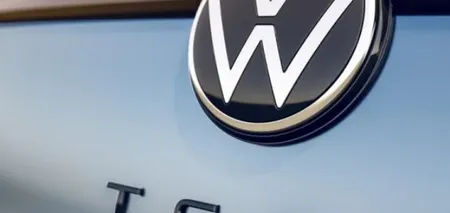News
How to set up CarPlay in a car: detailed instructions
Modern cars are equipped with numerous technologies that significantly improve driver and passenger comfort. One of these technologies is Apple CarPlay, a system that allows you to integrate your iPhone with the car's multimedia equipment. This makes it possible to use applications, calls, messages, navigation, and other functions without having to hold the phone in your hands, making traveling more convenient and safer.
In iOS 13 and later, CarPlay allows you to view maps, control the audio system, and receive Siri suggestions for events scheduled in your calendar. The network explained how to set up this system in a car.
How to set up CarPlay
The first step is to start the car and make sure Siri is turned on. Next, connect your iPhone to the car.
If your car supports CarPlay with a USB cable, simply connect your iPhone to a USB port in your car using a Lightning cable.
Some cars support wireless CarPlay connection via Wi-Fi. To do this, make sure Wi-Fi and Bluetooth are turned on in iPhone settings. Press and hold the voice control button on the steering wheel. Tap the CarPlay network and make sure that the automatic connection feature is enabled. Next, go to Settings > General > CarPlay and select your vehicle.
How to use Siri to control CarPlay
There are two ways to use Siri to control CarPlay:
- Press and hold the voice control button on the steering wheel. Then ask Siri a question or tell it to do something;
- press and hold the CarPlay dashboard button or the "Start" CarPlay button on the touchscreen.
If your car supports the "Hey Siri" command, just say the phrase. Before you do this, go to Settings > Siri & Search and make sure that Wait for 'Hey Siri' is turned on.
Organize your CarPlay apps
When you use CarPlay, available apps appear on the vehicle display.
- To add, remove, or organize apps on your iPhone, go to Settings > General and tap CarPlay.
- Next, select your car, then tap Customize.
- Tap the Add or Remove buttons to organize apps. Tap and drag an app to change the display order.
- The next time you connect your iPhone to CarPlay, the display should show the new order of apps.
To change your CarPlay wallpaper
- Open the Settings app in CarPlay.
- Select Wallpaper.
- Select the desired wallpaper, and then click "Set".
Subscribe to the OBOZ.UA channels in Telegram and Viber to keep up with the latest events.