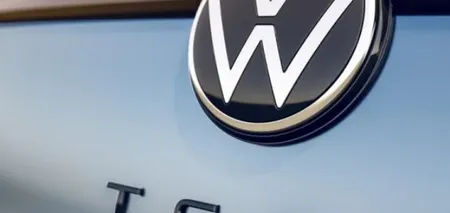News
How to disable Windows 11 automatic updates: step-by-step instructions
Turning off automatic updates in Windows 11 is not a good idea. After all, updates are important to keep your PC or laptop safe and stable. Updates also bring the latest features and improvements to Windows.
However, automatic updates can sometimes get in the way. For example, if you're trying to get work done, they may interrupt you with prompts to restart your system so that the updates can be installed. Sometimes, in exceptional cases, updates can cause errors and even serious problems. For example, this happened on July 19, when Microsoft Azure and Crowdstrike programs failed worldwide. Experts told us how to disable automatic updates.
How to turn off automatic updates in Windows 11
There are several ways to disable automatic updates in Windows 11. The first one pauses updates for a selected period of time, and the other completely disables them for manual updates.
How to pause automatic updates
- Open Settings. In the Start menu, select the Settings icon. Alternatively, you can type a keyword in the search bar at the top of the window.
- Select Windows Update from the list on the left side of the page.
- Select the time period for which you want to turn off automatic updates. You can currently turn off automatic updates for a maximum of 5 weeks.
How to completely disable automatic updates
- Press Win + R to open the RUN window. Then type "services.msc" in the search bar to open Windows Services.
- Next, scroll down to Windows Update, find Startup Type in the middle of the page. From the menu, select Disabled.
- Click Apply and then OK.
Important note. Disabling updates can put your system at risk. If you do decide to disable automatic updates, make sure that you regularly check for the latest updates to be able to install them manually.
Subscribe to OBOZ.UA channels on Telegram and Viber to keep up with the latest developments.