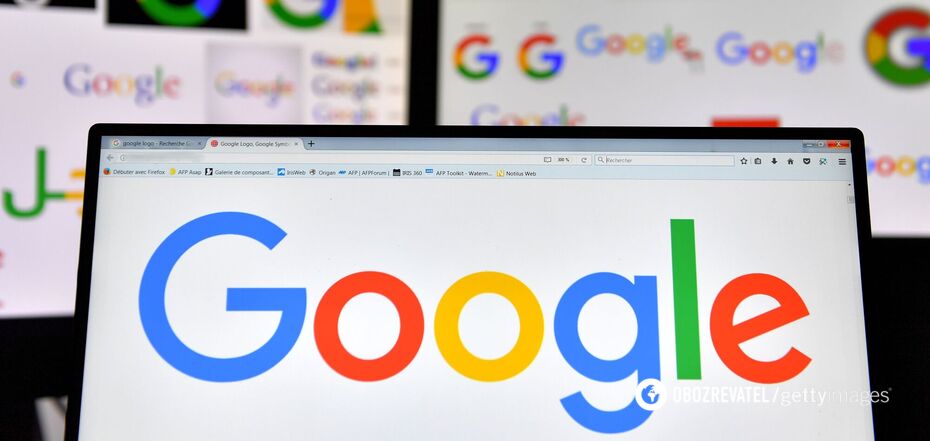Life
Top 15 secret Google features that almost no one knows about
More than two trillion queries are entered into Google's search engine every year. That is, the system performs searches 5 billion times a day, 228 million times an hour and 3 million times a minute. The word "google" has long been the norm in the language of everyone who uses the Internet at least from time to time, and has entered the dictionaries of various languages.
BetterHumans writes that the vast majority of people do not use a whole bunch of useful functions that can make their search more targeted and accurate. Here are 15 operators (the so-called special commands for Google) that will definitely come in handy.
1. Quotation marks ("") for word-for-word searches
If you want to find an exact phrase among the trillions of texts on the web, rather than something approximate with keywords, enclose the phrase in quotation marks. For example, if you enter the question "How to use Google effectively" into the search bar, you will see only those results that contain this phrase verbatim.
2. Minus sign (-) to exclude certain words from the search
Add the minus sign and the word "tips" to the query from the previous paragraph (like this "How to use Google effectively" - tips), and all results containing the unwanted word will disappear from the search results.
3. Use an asterisk (*) as a wildcard
To find a phrase in which a word can exist in different variants, you can replace it with an asterisk. Let's use it in our example phrase as follows: "How to use * effectively" and we will get results like "How to use Google effectively", "How to use time effectively", etc.
4. the Site: operator to search on a specific resource
If you want to find all the materials on a particular topic on a specific website, use the Site: operator, then enter the name of the resource you need without spaces. For example, for our site, it will look like this: site:obozrevatel.com. Next, space out the specific query. The search results will include pages from the site you need that contain the specified word. If there are no results, it means that Google has not indexed this site.
5. OR operator or its equivalent | to search for several keywords
The word "or" means "either" in English, and the operator performs the same function. If you enter it in the format "word" OR "word", the search results will show results with one or the other query, or even with both at the same time.
6. The Intitle operator: for those who remember the query but have forgotten the address of the desired site
In step 4, to search for a specific website, you had to enter its full address. If you don't remember it, but you need to search on a specific resource, this operator is for you. For example, intitle:wikipedia and the desired word separated by a space. You will get the necessary pages from Wikipedia.
7. The inurl: and allinurl: operators to search for specific words in a page address
If you are looking for words in the title of a page rather than on the page, use the inurl: operator - in this case, Google will show you the pages that contain the word you are looking for. If you use the allinurl: operator, it will search for queries with all the words listed in it.
8. Use the filetype: operator to search for files
If you need to find all Word documents about Google, formulate your query as follows: - filetype: Google doc. The operator lets the system know that you are looking for files, the letters after the colon indicate the file extension (doc for Microsoft Word documents, ppt for Power Point presentations, mp4 for videos, etc.), and the specific query comes at the end.
9. The Related operator will search for similar and related sites for you
Let's say you need to find something similar to an article on Wikipedia, but outside of this web encyclopaedia. Type related:wikipedia.org into the search box and then enter the word you need, separated by a space. The search results will show you resources that are similar in content.
10. Definition operator: turns a search page into a dictionary
Of course, you can go to one of the many online dictionaries and find the word you need. Or not find it and repeat the procedure as many times as necessary. Or you can type Definition: in the search bar before the word you want and get a list of dictionaries that contain the word.
11. Cache operator: shows the saved version of the page
From time to time, a Google crawler accesses Internet pages and makes copies of them in case of unforeseen circumstances. The Cache: operator will not show you the current version, but rather what the robot has previously copied, i.e. an older version. The information on it may differ, and sometimes quite a lot. In addition, the cache will retrieve pages from sites that are down or no longer exist.
12. The tilde sign (~) to search for a word in different forms
The Russian language has six cases for nouns and a bunch of word forms for verbs, adjectives, and other parts of speech. If you need different forms of your query, start it with this ~ icon without a space and get a wide variety of similar results. This feature can also be useful if you don't know exactly how to spell the word you're looking for.
13. How to find the time in another country
To do this, use the time: operator, followed by the name of the country or city you need, separated by a space. The result is displayed immediately below the search bar.
14. How to find out the weather in another country
Everything is the same as with time, but the operator looks like this: weather:.
15. How to convert one unit of measurement to another
The convert: operator converts any units of measurement between each other. Kilograms to pounds, feet to metres, degrees Celsius to Fahrenheit. Just type the desired unit of measurement after it and specify what to convert it to. Press Enter and you will get the answer.
As OBOZREVATEL wrote, Viber messenger also has some secret functions.