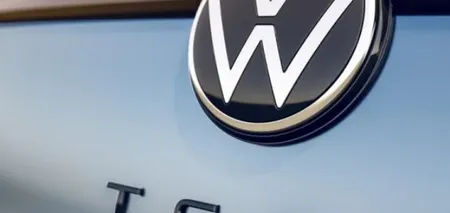News
How to use your iPhone to the fullest: 9 useful tricks
The iPhone has many hidden settings that are usually not told about when you buy it. For example, you can edit photos without an additional program, cancel text input with a slight shake, or even use your mobile instead of a water pad or heart rate monitor.
These and other useful iPhone features were described by Fox News. Information about them will help you use your phone to the fullest.
1. Markup
Markup is a tool that lets you edit screenshots and photos, add captions to PDFs or other documents, insert text, and draw on images without downloading an additional app.
To edit photos:
- Open the photo and tap Edit, then tap the Markup button – the pencil inside a circle.
- Click the Plus button to add a description, text, caption, or a magnifying glass.
- When you're done, click Done, then click Done again.
Sign PDFs and other documents:
- Open the document, click Edit, and then click the Markup button.
- Click the Add button to add text or a signature.
- Double-click Done.
2. iPhone instead of a water level
The iPhone can replace the level for you. Here's how it works:
- Open the installed Measure app.
- Tap Level, then hold your iPhone up to any object. Use it just like you would a regular waterproof.
3. Delete the last 15 minutes of your search
Looking for a gift on Google? Or maybe you're Googling something personal, like health-related. Try this option to quickly delete your search history:
- Open the Google app.
- Click on your profile picture in the upper right corner.
- In the drop-down menu, the third option on the screen will be "Delete last 15 minutes".
- Once you click the button, your history will be deleted.
4. Eye contact in FaceTime chats
If a friend is calling you in a FaceTime chat and you're happy to talk but need to be distracted, there's a trick that allows you to multitask.
Introduced in iOS 14, the feature makes it look like you're maintaining eye contact even when you're looking at another part of the screen. This works even when you're communicating with multiple people.
Open Settings, and tap FaceTime.
Slide the toggle next to eye contact to the right to turn it on.
5. Flash notifications
If you don't want to miss a notification but are in a place where you need to keep your phone quiet and off, you can set it to flash an LED flash instead of vibrating and sounding.
- Go to Settings > Universal access > Audio/video.
- Turn on the LED flash for alerts.
- You can turn on the flash without sound if you want the LED to flash only when your iPhone is off.
6. Turn off conversation notifications
Constant notifications from group chats can be overwhelming. When you're done with a conversation, tap and hold the conversation in the notification list.
Tap Hide notifications.
7. Correct Siri's pronunciation
Siri is actually pretty smart, but sometimes she has trouble with some names. You can help her out.
- Open Contacts and select the one to which you want to add a phonetic pronunciation.
- Click Edit, and then add a field.
- Click Phonetic first or last name.
- Enter the phonetic spelling of the contact's name in the Phonics field.
- Click Done.
If you want to do it by voice, say: "Hi Siri, learn to pronounce (contact name)."
8. Check your heart rate
The Google Fit app lets you check your heart rate without any additional devices.
First, link your Google account to the app. Then follow these steps:
- In the Google Fit app, tap "Overview" at the bottom of the screen.
- Tap Live Stats, then tap Check Heart Rate.
- Follow the instructions and place your finger on the rear camera of your iPhone.
- After about 30 seconds, the app will estimate your heart rate.
The app estimates your blood flow using the camera by tracking the color changes of your finger. So make sure you're in a well-lit area.
Google Fit can also measure your breathing rate by watching your chest movements through the front camera of your smartphone. Check your breathing by selecting "Respiration rate tracking" in the main metrics menu.
9. Cancel text entry by shaking
We all make mistakes when sending messages or typing in Notes or emails. You can highlight the wrong text or hold down the delete button, but there's an easier way.
If you shake your phone, you'll see an undo text window. Tap it and your entry will disappear. If you want to get it back, shake the phone again and select "Redo entry".