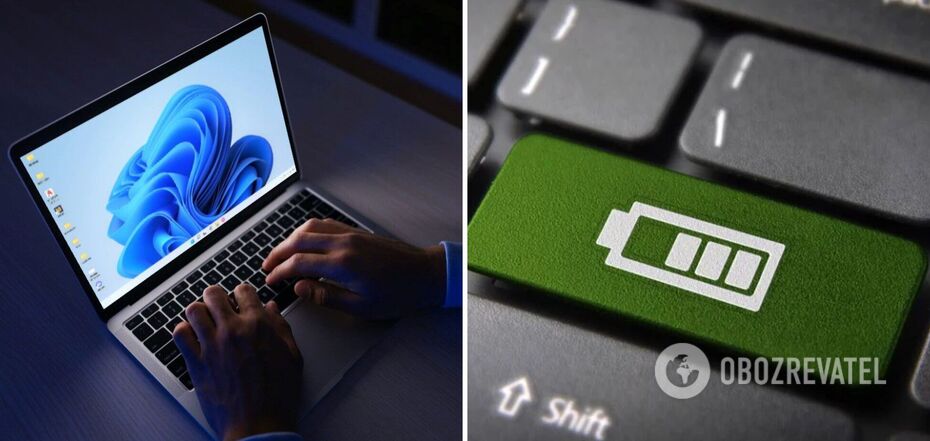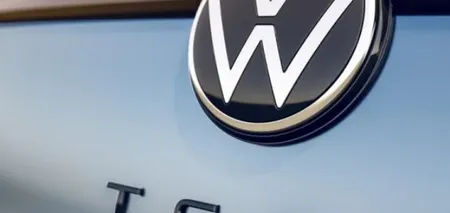News
How to keep your Windows laptop running on battery power: the main rules
Even during a long power outage, you can still get a lot of work done if you're working on a laptop. Thanks to the built-in battery, the gadget remains in working condition for some time to perform various tasks. And with battery life, you can help it out a lot.
The WikiHow project has collected expert advice on how to extend the life of a laptop running Microsoft Windows. These tips will help even those whose battery is already quite worn out and does not hold a charge well
Perform as few tasks as possible at the same time
Learn to multitask. Listening to music or watching a movie while you work is nice and entertaining, but it takes up virtual memory on your hard drive and drains your battery.
If you need several programs for your work and your gadget has a lot of memory, keep the necessary programs open to avoid reloading from the hard disk. This is a power-consuming process.
Close all programs running in the background, such as synchronization or backup software.
Log out of cloud storage or video players that you are not using.
Manage your system memory
If you can use simple programs that don't use RAM, storage, or processing power, use them.
Close all unnecessary tabs in your browser.
Use a simple text editor rather than Microsoft Word, which is a CPU and RAM intensive program. Heavy applications, such as gaming or watching movies, are particularly demanding on the battery.
Manage power
Take advantage of your computer's built-in power settings. In Windows 8/8.1/10, you can find them by going to Settings - System - Power and Hibernation. For older versions of the operating system (Windows XP/Vista/7), click the Power button in the control panel.
Turn off Wi-Fi and Bluetooth. While they are searching for a network, they use battery power imperceptibly but significantly.
It's best to turn off your laptop or put it to sleep rather than standby if you plan to not use it for a while. Standby mode continues to consume power so that the notebook is always ready to go when you open the lid.
Turn off ports that you're not using - keeping them powered up also conserves battery power. If you don't need VGA, Ethernet, PCMCIA, USB, and wireless, don't waste power on them.
Create energy-saving profiles for your equipment (for use on an airplane, in a cafe, in an office, etc.). You can do this through the Hardware Profiles menu, by right-clicking on My Computer and selecting Settings, or by using a free utility such as SparkleXP.
If you have a version of Windows older than 8, defragment your hard drive to help save battery power, too. If you're running Windows 8/8.1/10 or have a solid-state drive (SSD), you don't need to do this.
Adjust the screen
The brighter the picture, the more power is consumed by the backlight, so turn down the screen brightness.
You can also lower the screen resolution. Simply right-click on an empty space on the display and select Screen settings from the menu.
Try not to view white images if your laptop is equipped with an OLED display. OLED screens use much less power when displaying black.
Upgrade your hardware
Install an SSD instead of an HDD - an SSD requires less power to operate than a hard disk.
A discrete graphics chip is definitely a plus for gamers, as it handles complex graphics better, but when it comes to saving power, it's better to go with an integrated one.
Customize your environment
Don't expose your laptop to extreme heat or overcooling, as this will speed up battery drain.
If possible, use a cooling stand if you keep your computer on your lap while working. However, if it has a built-in fan and is connected to a USB gadget, it will cause additional energy consumption. Avoid such stands.
Don't place your laptop on a pillow, blanket, or other soft surface that can get hot while working.
Optimize your peripherals
Turn down the volume or mute the sound when you don't plan to use it.
Unplug external devices such as USB mice, portable hard drives, USB webcams, etc. Don't use CDs or DVDs; instead, store your data in your computer's memory, on a flash drive, or in the cloud.
Don't leave the disk in the DVD drive - it can switch to the working mode every time you launch Windows Explorer or save something. Avoid programs that make your hard disk or optical drive spin.
Turn off the auto-save feature in MS Word or Excel - these are power-hungry options.
Take care of your battery
If your battery is removable, clean its contacts with alcohol. Clean contacts increase energy efficiency. If it's built-in, ask a technician to take care of it the next time you have your laptop cleaned.
For those who have a backup battery, experts advise recharging it at least once every 2 weeks, even if you don't use it. During idle time, the backup battery also runs out of power.
Do not charge the battery to the fullest extent, as this accelerates its wear and tear. Unplug the laptop when the charge reaches 80-85%. And don't let it discharge below 20%.
Try not to charge the laptop constantly and do not leave it on all the time.
Earlier, OBOZREVATEL explained what GPON technology is and how it can provide Internet access even in the absence of power.