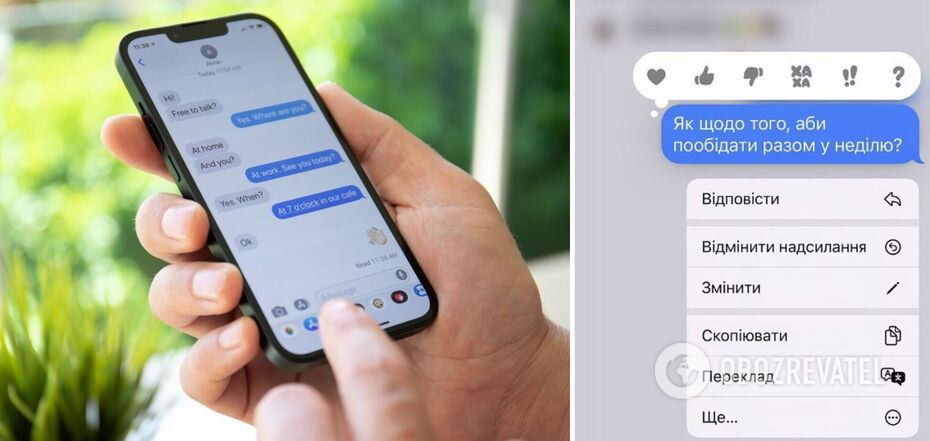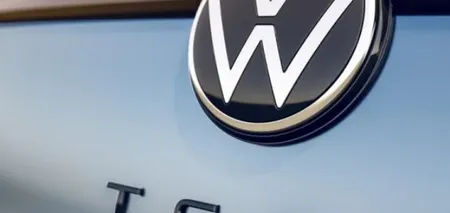News
How to edit or delete a message you've already sent on iPhone
The latest update of Apple's iOS operating system to version 16 has many interesting features. But one of the most interesting was the update to the Messages app, which now allows you to edit and delete messages you've already sent.
OBOZREVATEL explains how to use the new feature and how to set up sending iMessages to iPhone.
What is the difference between regular messages and iMessage?
iMessage is an instant messaging service that works exclusively on Apple devices, including iPhone, iPad, and Mac. Messages are sent using an Internet connection, Wi-Fi, or mobile data. You can send text, photos, or even videos. It's pretty much the same as sending an SMS or MMS.
However, there is a significant difference. Apple uses an end-to-end encryption system to send iMessage. This means your messages can't be decrypted by devices from other manufacturers. That's why you can't send iMessage to Android smartphones.
The visual appearance of regular SMS messages and iMessage is also different: in the Messages app, the former are highlighted in green and the latter in blue. So you can never make a mistake.
How to set up iMessage
Setting up iMessage is pretty straightforward. Here's what you need to do:
- open Preferences;
- go to Notifications;
- turn on iMessage.
You'll also need to enter the phone number and email address that will be used to send iMessage. To do this:
- open Settings;
- go to Messages;
- open Send/Receive;
- select the option or options you want in the section You can receive and reply to iMessage.
If you use iCloud, you can also synchronize Messages so you can access sent and received iMessages on any device with the same Apple ID.
Edit and delete sent iMessage
If you misspelled a word or sent a message to the wrong person, there's no need to panic. Just correct the mistake or delete the message. But hurry up – you can edit a message no later than 15 minutes later, and delete it within 2 minutes.
To edit a message, you just need to hold down the message bubble and select Edit from the list of options. This will bring up the text box again and allow you to correct the error. But be careful not to make new mistakes – you can correct a message only 5 times.
It's also worth noting that if the recipient is also using iOS 16, the message will be displayed with the Edit label. By clicking on this label, they will be able to see the history of changes.
Users of older versions of iOS will receive another message with the corrected text.
So sometimes it's probably a better option to delete the message. To do this, just like with the editing option, you'll need to hold down the message bubble and select Undo Send from the pop-up menu. After that, a line of text will remain in the conversation, notifying you that the message has been deleted.
Subscribe to OBOZREVATEL's Telegram and Viber channels to keep up with the latest developments.